1. install “Downloader” tool App on Amazon Store,
2. install iptv player by Donwloader tool
How to Install Downloader App on FireStick
The Downloader app is officially available on Amazon Store. You don’t have to side-load it onto your device. Here is how you can install the app:
1. Go to the home screen of the Fire TV / Stick if you are already not there.
2. Use your remote to navigate to Find > Search on the menu bar in the middle of the screen.
3. Now type in Downloader (without the quotes) using the onscreen keypad. You should see the app suggestions on the list as you begin typing.
When you see Downloader on the list, select and click it.
4. You should now see Downloader under the APPS & GAMES section. Go ahead and click it.

5. Click the ‘Get‘ or ‘Download‘ button to download and install the app. You should have the app in no more than a couple of minutes.
Once the app is installed, you can access it from the Your Apps & Channels section (more on it later).
6. if you want install the “Downloader” apk for android device, you can download with follow link
https://www.aftvnews.com/downloader.apk
How to Prepare FireStick to Use Downloader and Sideload Apps
The default setting of FireStick doesn’t allow users to install third-party apps as a security measure. Therefore, you won’t be able to sideload applications using Downloader until you make a few tweaks.
To install APKs via Downloader hassle-free, you’ll need to allow FireStick to install apps from unknown or third-party sources.
Follow these steps:
1. Launch your FireStick home screen and navigate to the Settings icon.
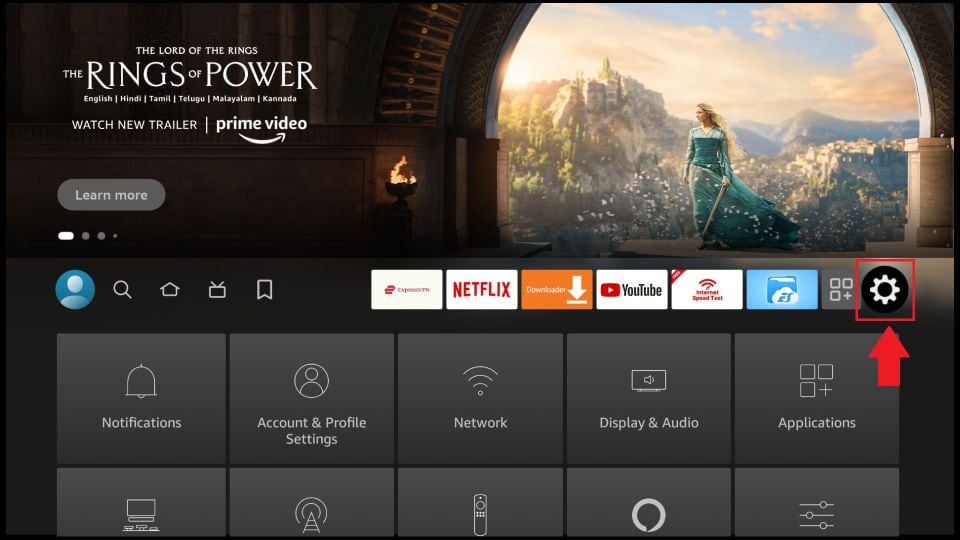
2. Scroll down to the My Fire TV tile and click on it.
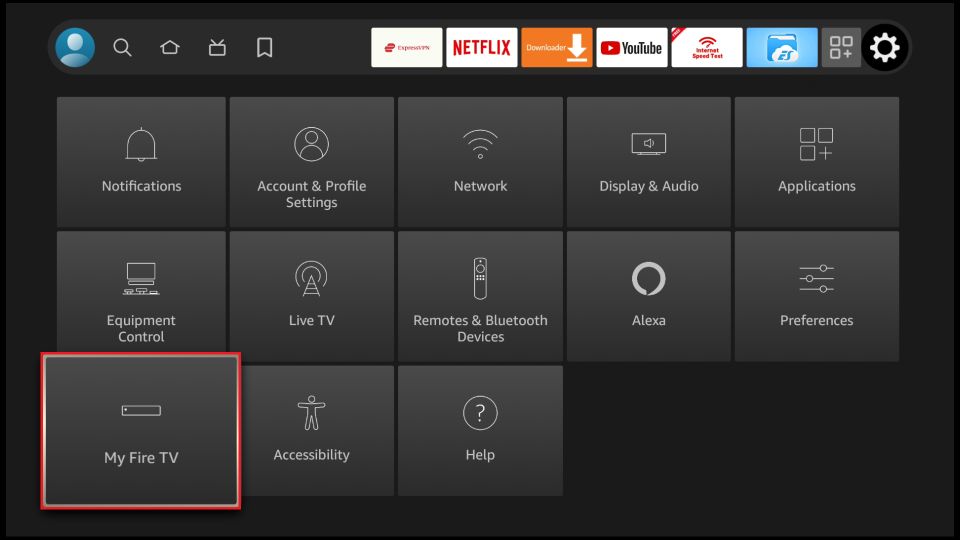
3. Click on Developer Options.
Note: If you don’t see Developer Options, follow our guide on How to Get Developer Options back on FireStick.
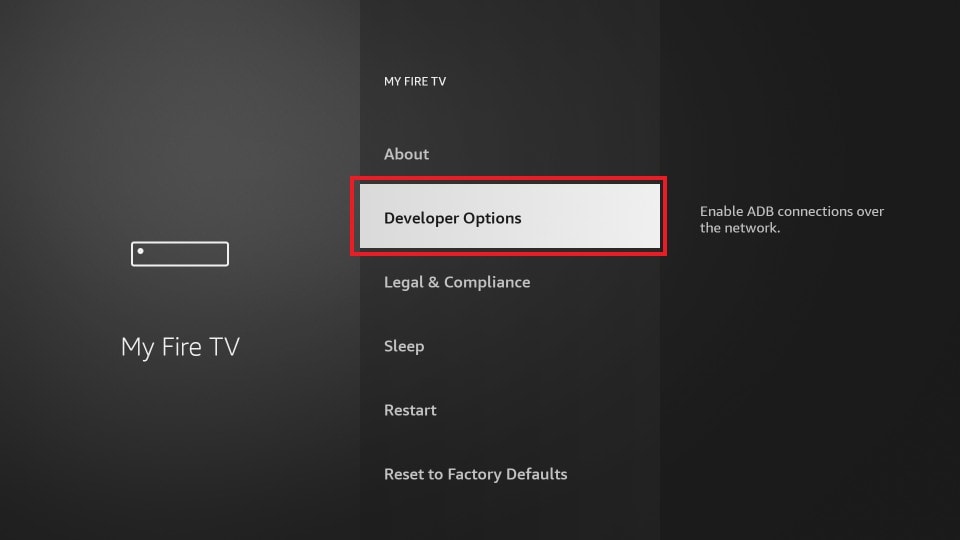
4. Select Install unknown apps.
Note: Some versions of FireStick may have the option Apps from Unknown Sources instead of Install unknown apps. In that scenario, select Apps from Unknown Sources, turn it ON and skip step 5 below.
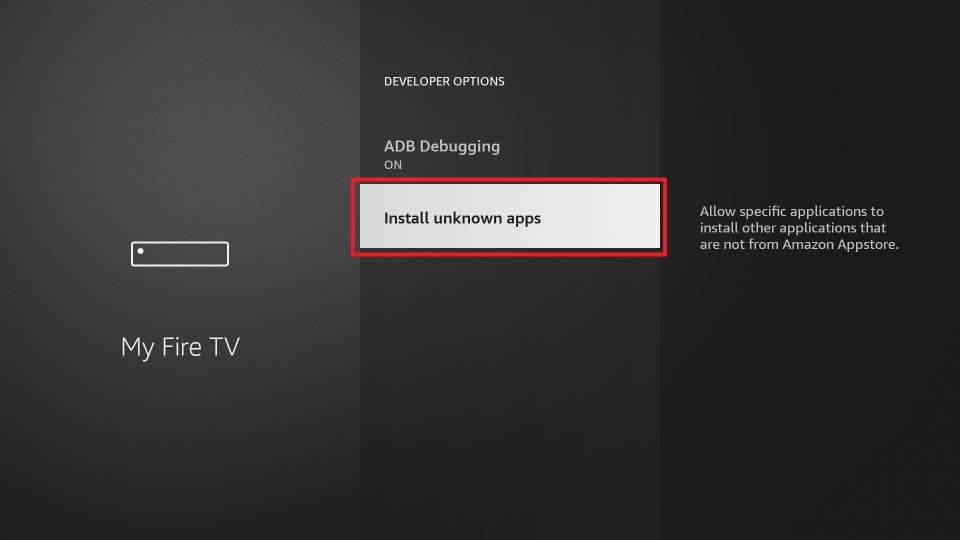 5. Navigate to Downloader and select it to turn it ON.
5. Navigate to Downloader and select it to turn it ON.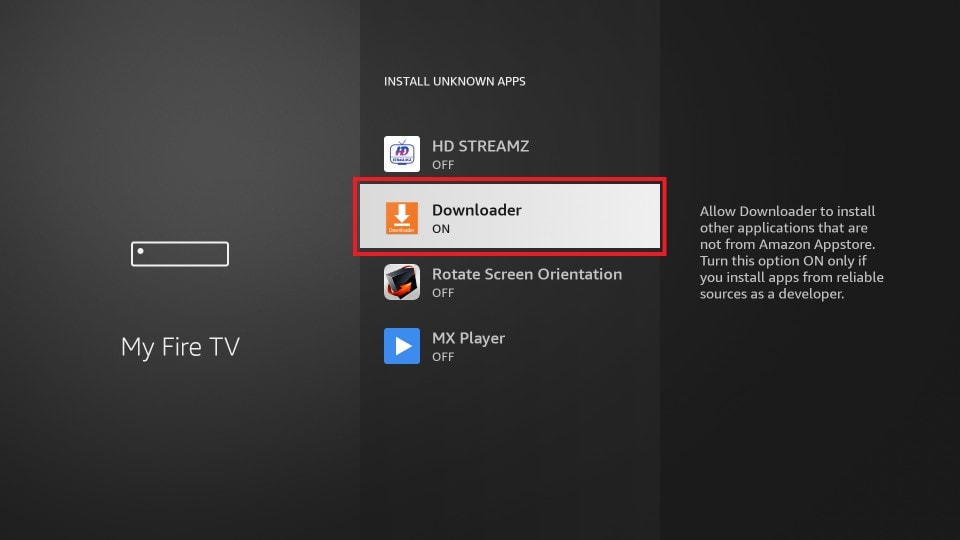 Your FireStick is now prepared to install various third-party apps using Downloader.
Your FireStick is now prepared to install various third-party apps using Downloader.
Using Downloader to Sideload Apps on FireStick
Finally, we get to the point where we see how the Downloader app helps download APKs and side-load the apps on Fire TV Stick. Again, it is straightforward.
First, we learn to download from the direct URL for the files. Then, we know how to download a file from a website.
Download/Install APKs on FireStick with Direct URL
Let us first use the ‘Home’ option, which lets us directly download the files using the URLs pointing at those files.
1. Click Home on the left sidebar.
2. On the right, click inside the input/text box.
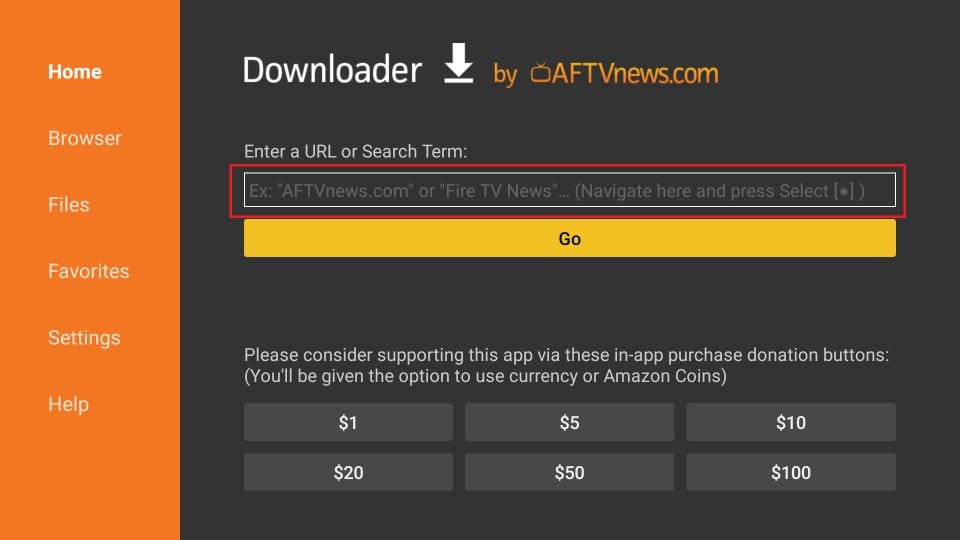
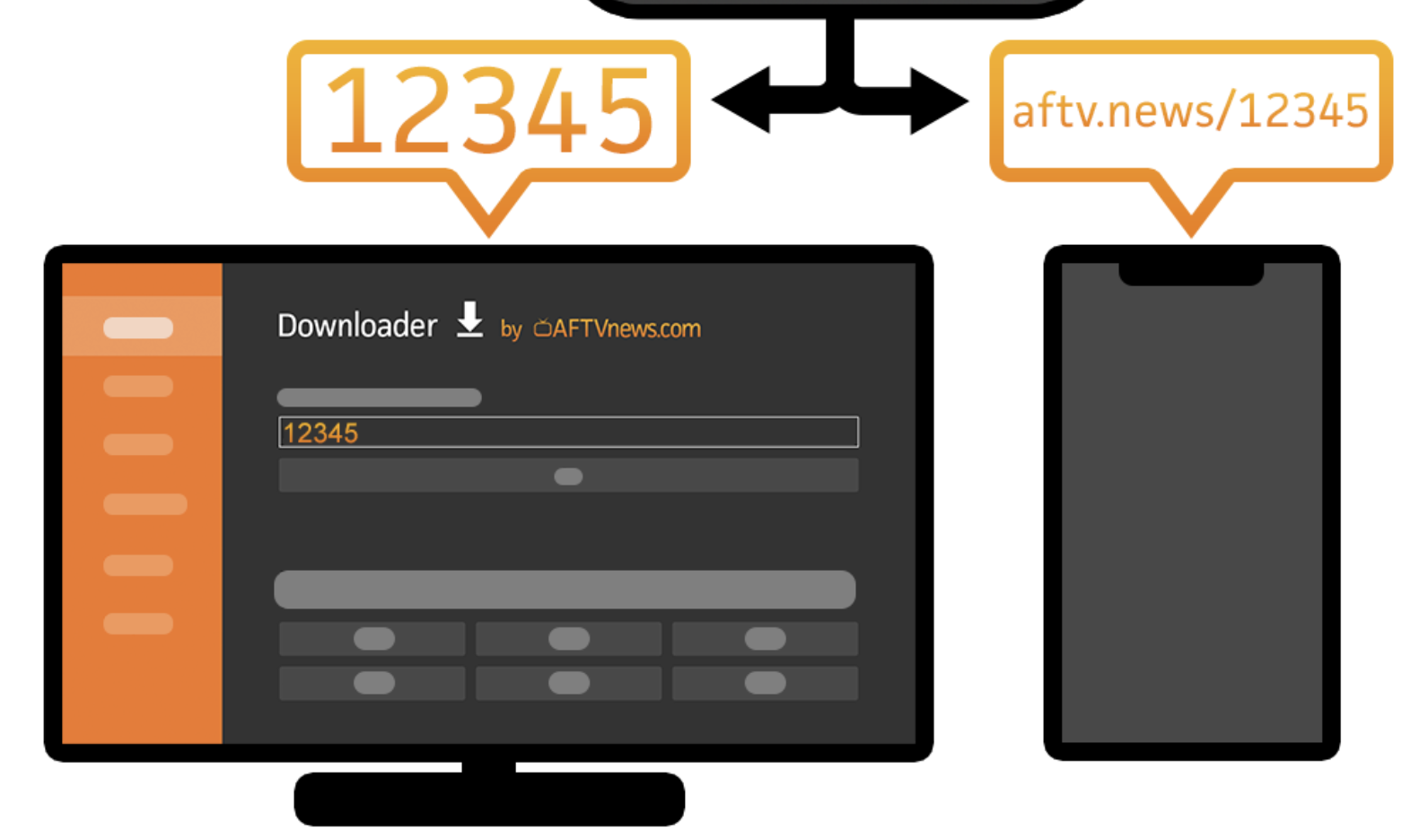
3. Enter the file URL Or Shortenter code (if you have) and press Go on the onscreen keyboard.
Email address: liuguangjian2301@Gmail.com
WhatsApp: +86 18129947247
Facebook: +86 18129947247
4. The download will automatically start. Once the downloads, click Install on the bottom right.
5. Once the app is installed, you will see a notification confirming the status. You will also see two buttons on the bottom – Done & Open.
6. Choose Done if you want to open the installed app later. Click Open to start using the app right away.

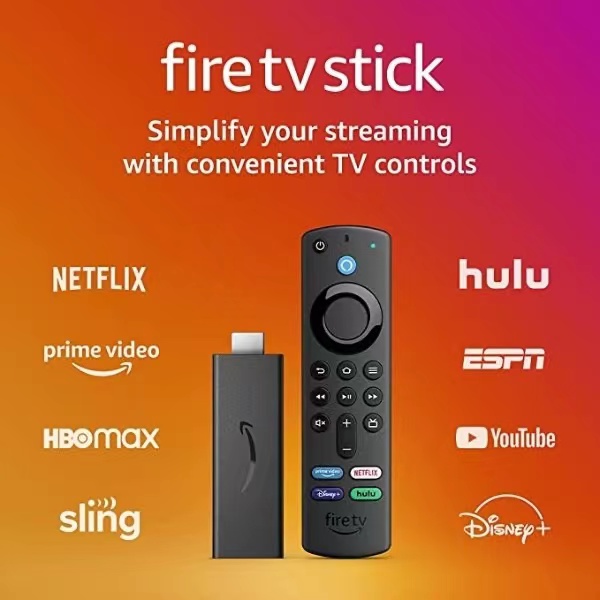









I see the uk category here too for sports,this is my current favorite product。
The response was very prompt and professional.
Thanks, very detailed tutorial
I’m not good in technology,Thank you for your patience in guiding me to install and watch it successfully. I will recommend you to my friends, you are a good person.
Cool website.
I really liked your site
thank you for your sharing
This article offers a fascinating perspective on the subject. The depth of research and clarity in presentation make it a valuable read for anyone interested in this topic. It’s refreshing to see such well-articulated insights that not only inform but also provoke thoughtful discussion. I particularly appreciated the way the author connected various aspects to provide a comprehensive understanding. It’s clear that a lot of effort went into compiling this piece, and it certainly pays off. Looking forward to reading more from this author and hearing other readers’ thoughts. Keep up the excellent work!
Fantastic article! I appreciate how clearly you explained the topic. Your insights are both informative and thought-provoking. I’m curious about your thoughts on the future implications of this. How do you see this evolving over time? Looking forward to more discussions and perspectives from others. Thanks for sharing!
Great article! I appreciate the clear and insightful perspective you’ve shared. It’s fascinating to see how this topic is developing. For those interested in diving deeper, I found an excellent resource that expands on these ideas: check it out here. Looking forward to hearing others’ thoughts and continuing the discussion!